How to Customize WordPress Themes A Beginner’s Guide
WordPress is one of the most popular content management systems (CMS) used by millions of people around the world. One of the reasons for its popularity is its flexibility and ease of customization. By using WordPress themes, users can easily change the appearance and functionality of their websites. In this beginner’s guide, we will walk you through the process of customizing WordPress themes to create a unique and personalized website.
1. Choosing the Right Theme
The first step in customizing your WordPress theme is selecting the right one. There are thousands of free and premium themes available, each offering different styles and features. Consider your website’s purpose, target audience, and design preferences when choosing a theme. You can browse the WordPress Theme Directory or third-party theme marketplaces to find the perfect match.
2. Installing the Theme
After choosing a theme, you need to install it on your WordPress site. Login to your WordPress dashboard, navigate to the “Appearance” tab, and click on “Themes.” Here, you can upload the theme file or search for it in the WordPress Theme Directory. Once installed, activate the theme to apply it to your website.
3. Customizing the Theme’s Settings
Most WordPress themes come with a variety of customization options that you can access through the theme settings. These settings allow you to modify the logo, colors, fonts, layout, and more. To access the theme settings, go to “Appearance” > “Customize.” Here, you will find a live preview of your website along with various customization panels. Experiment with different options until you achieve the desired look and feel.
4. Customizing the Header and Footer
The header and footer sections of a website are crucial for branding and navigation. To customize these sections, go to “Appearance” > “Customize” > “Header” or “Footer.” Depending on your theme, you can change the logo, header image, menu style, copyright text, and other elements. Make sure to save your changes and preview them on your website before publishing.
5. Adding Widgets
Widgets are small content blocks that can be placed in various areas of your website, such as sidebars or footers. They provide additional functionality and customization options. To add widgets, go to “Appearance” > “Widgets.” Here, you will find a list of available widgets and widget areas. Simply drag and drop widgets into the desired widget areas and configure their settings to suit your needs.
6